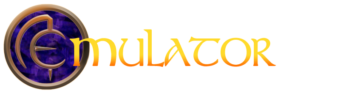Since DirectX 9 isn’t installed on original Windows 10 computers (meaning not upgraded from another version of Windows like Windows 7) you may have received a DirectX error message. This is because Asheron’s Call defaults to Full Screen mode when playing. There are a couple of workarounds for this issue.
1: When at the Character Selection screen, before clicking on Create Character or Enter World, Press and hold the Alt key, then press the Enter key. The game should switch from Full Screen to Windowed mode and continue to work correctly.
OR
2: Navigate your computer and go to C:\Users\YOUR-USERNAME\Documents\Asheron’s Call and locate UserPreferences.ini file. Edit that file using notepad.exe and find the section-
[Display]
RefreshRate=Auto
Resolution=800×600
FullScreen=True
SyncToRefresh=False
Change FullScreen=True to FullScreen=False and save the file.
If the UserPreferences.ini file doesn’t exist you can download this one, extract the file from the ZIP download, and place it in the Asheron’s Call folder in your Documents folder.
Once you are in the world, you can adjust the game window to be higher resolution.