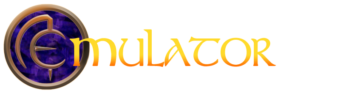To connect to any Asheron’s Call emulator server you must first install Asheron’s Call, update the client files, and optionally install ThwargLauncher.
1: Download the Official Asheron’s Call installer from Turbine or via Archive.org
(If the link does not work, right click – Copy Link Address and paste in to your browser.)
2: Run the ac1install.exe and install to the default location.
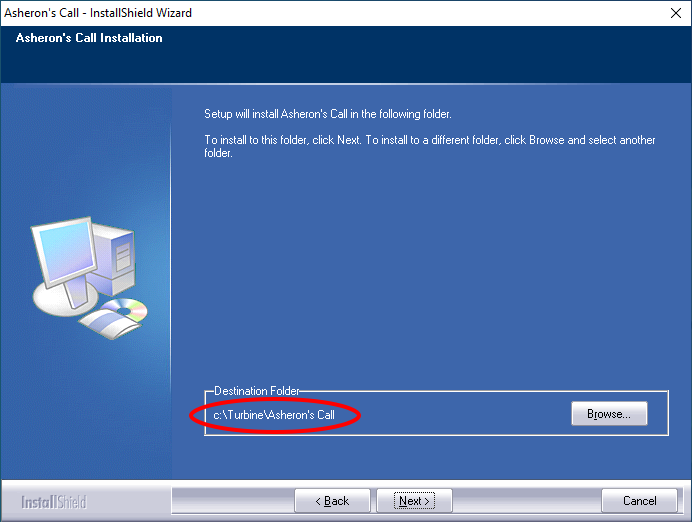
3: Download the End of Retail Client Files
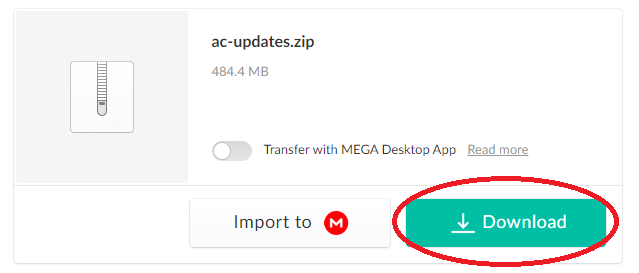
4: Drag the 4 files inside the .zip to your Asheron’s Call folder and choose Replace when prompted.
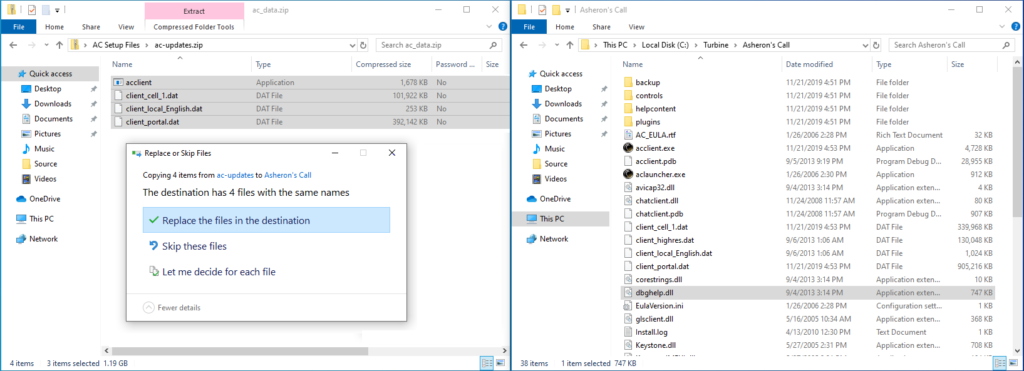
5: Download and install ThwargLauncher to its default path
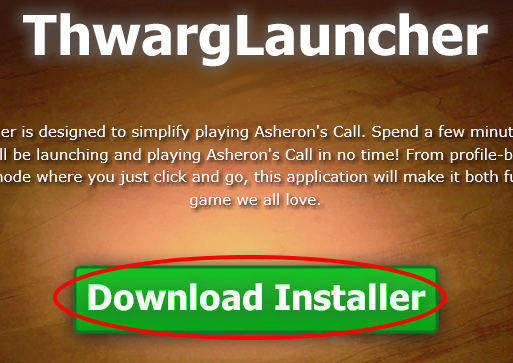
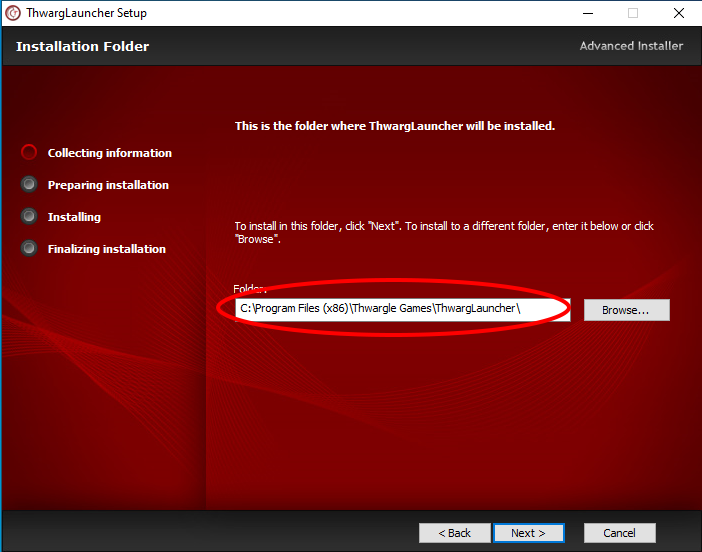
- Accounts for most ACE servers are created on first login. Simply select a server, enter a username and password, and click Launch.
- If you have trouble logging in to a specific server you can join the server Discord by clicking the icon next to the server name on ThwargLauncher
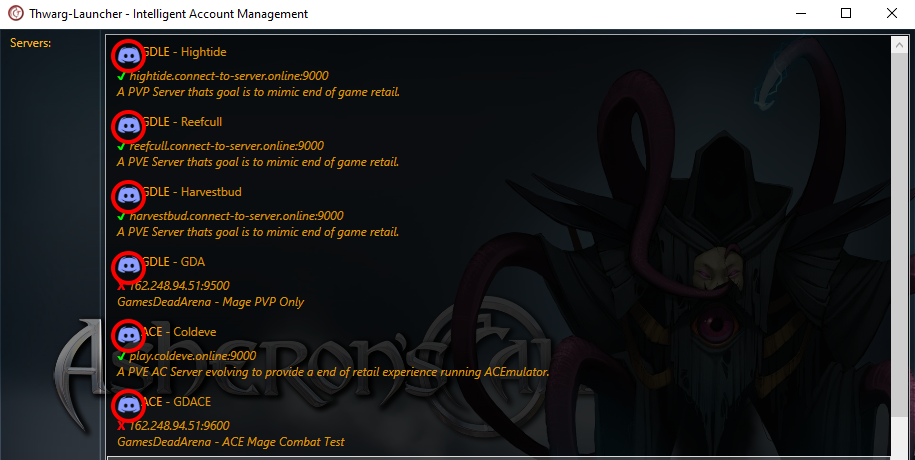
6: Optional – If you wish to use ThwargLauncher in advanced mode you will need to install Decal and add Thwargfilter into Decal.
Download and install Decal to its default location.
If you receive an error about not having .NET 2.0 installed get it here and be sure to install it to default locations.
You may be asked to install DirectX 9. The web installer found at Microsoft is the latest version and comes with DirectX 9 components that will allow for Decal to install.

8: Make sure to update Decal so that the red X’s turn to black check marks. Once updated you can add Thwargfilter by clicking Add then Browse
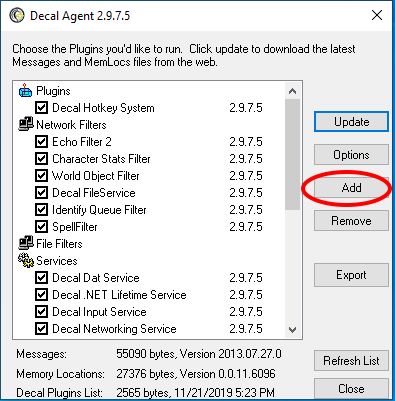
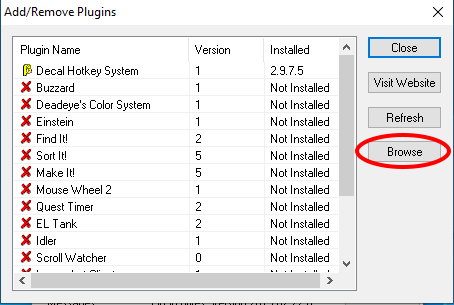
Navigate to the ThwargLauncher folder, select ThwargFilter.dll and click Save.
(default folder: C:\Program Files (x86)\Thwargle Games\ThwargLauncher)
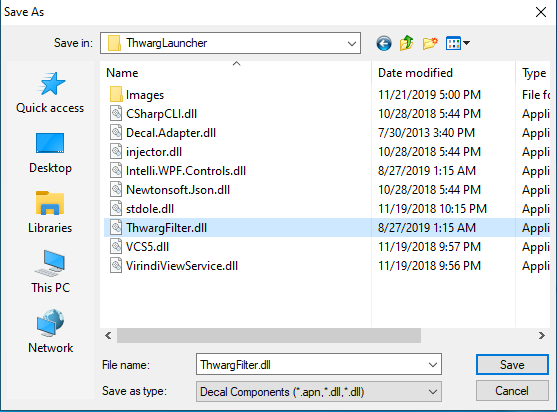
For Decal support, join the ACPluginsDev Discord Server
If you need help adding your private server to ThwargLauncher visit here.
You may receive a DirectX error when entering world.
Hit Alt+Enter at the character select screen to enter windowed mode to get in game, then change resolution in the game settings to fit your monitor.
DirectX Issue with Full Screen Mode